The video embed options are general settings that will be applied by default to all posts created with plugin Vimeotheque. An exception may be when you choose to import videos as posts compatible with your WordPress theme; in this case, some of the settings below will be ignored.
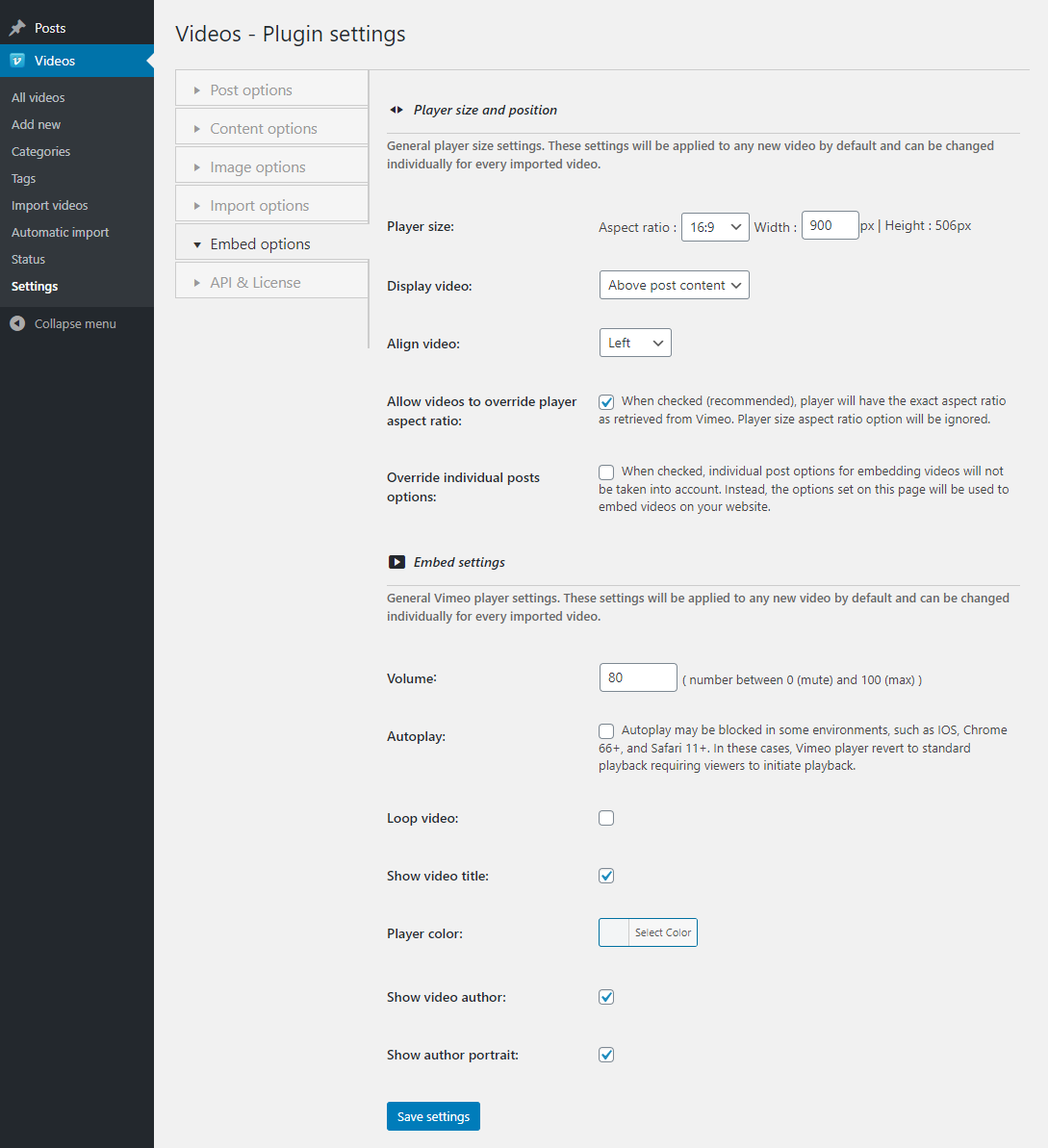
Player size and position
These options control how the player will be embedded into the post content and what size should it have.
Player size
Allows customization of player size based on aspect ratio and width; height is automatically calculated by the plugin.
Possible aspect ratio options are:
- 4:3
- 16:9
- 2.35:1
Display video
This option controls where the video will be embedded into the post content.
Possible values are:
- below content
- above content
Align video
The video embed alignment into the post content.
Possible values are:
- left
- center
- right
Allow videos to override player size
Since not all videos on Vimeo have the same aspect ratio, when this option is enabled, it will disregard the aspect ratio entered under Player size and will use the video aspect ratio retrieved from Vimeo, if it is specified.
This allows embedding of videos without concerning that the aspect ratio doesn’t fit them.
Override individual posts options
When checked, all embedding and positioning options set in this page will override any individual customizations made on video posts. This will guarantee that all video embeds will have the same look across your website.
Embed settings
Options that control video embedding; please note that some Vimeo users can override these options when they publish their videos.
Volume
Video playback volume; an integer between 0 (mute) and 100 (maximum volume).
Autoplay
When enabled, the video will start playing when viewed and page has loaded. Please note that some browsers may block this functionality.
Loop video
When enabled, the video will play in a loop (will start again after finishing).
Show video title
When enabled, the video player will display the title of the video.
Player color
Allows you to choose the color for the player.
Show video uploader
When enabled, the player will display the name of the video owner.
Show video uploader image
When enabled, the player will display the video owner avatar.
