General post options, these settings control how to import videos and the custom post type implemented by the plugin.
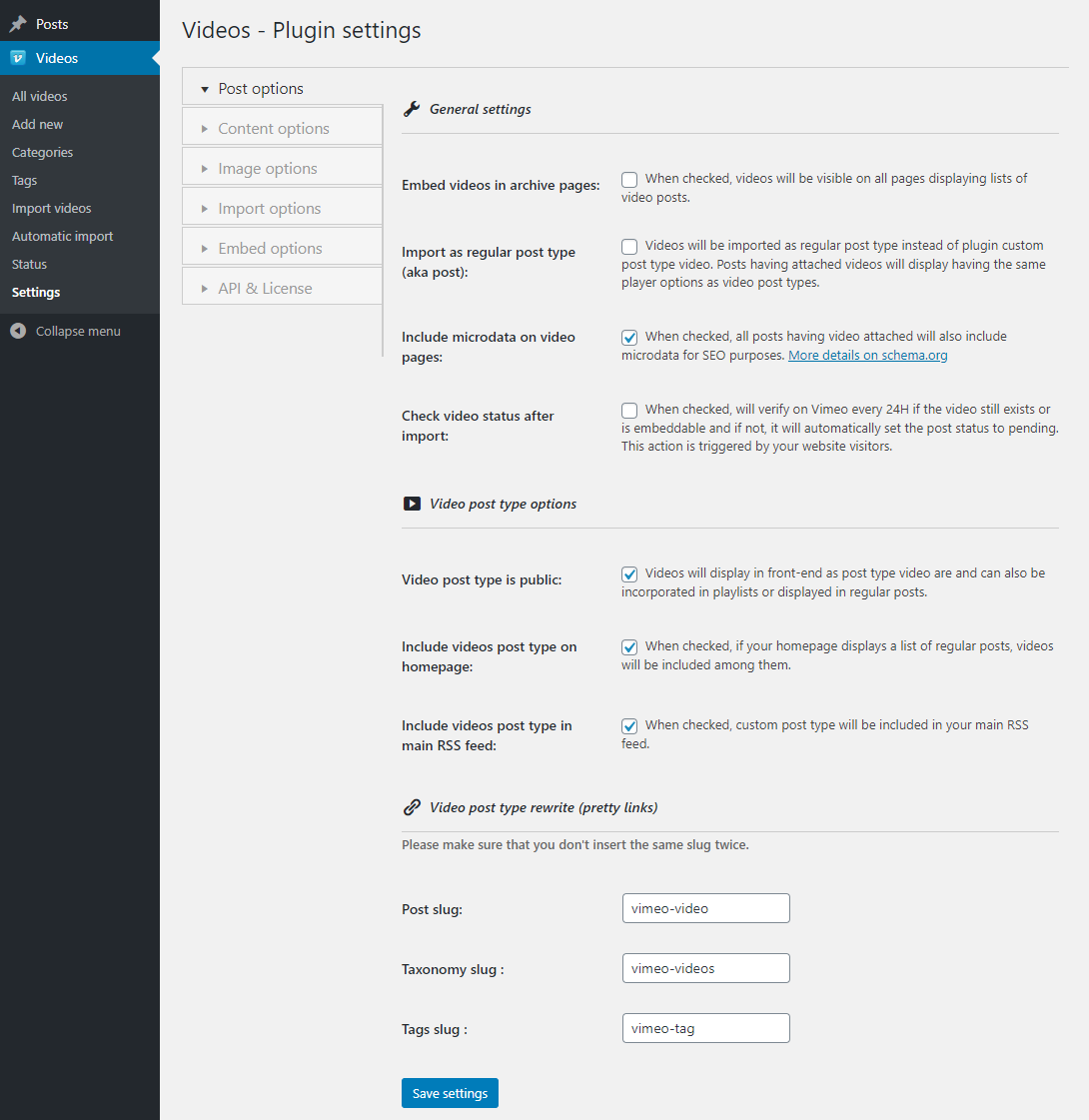
General settings
The following options control how your imported Vimeo videos will be visible in your blog pages.
Embed videos in archive pages
By default the videos will be embedded only on single post pages. To embed on archive pages, this option must be enabled.
Import as regular post type
All Vimeo videos are imported as custom post type vimeo-video. To import them as regular posts, check this options. This will also import tags as regular post tags and will set the regular post type categories.
Include microdata on video pages
This option will include video microdata (things like duration, thumbnail url, title, etc) with all your video embeds. This data is useful for search engines to better understand your page and display it correctly in searches. If using video SEO plugins, just leave this option disabled.
Check video status after import
By default, once imported, a video post can be changed only manually. If the video changes on Vimeo (for example, it’s deleted) that change won’t be reflected on your website. By checking this option the plugin will check your videos on Vimeo once every 24 hours to see if anything has changed. If the video is no longer public or can’t be displayed on your website, the post associated with it on your website will be automatically set to status Pending review.
Video post type options
These settings control the custom post type implemented by the plugin.
Video post type public
When enabled, the video post type vimeo-video will be visible in your website front-end and will display as posts. You will be able to add menus based on the post type categories and widgets.
When disabled, the imported videos can be used only for embedding in other post types using shortcodes or the blocks for the Block Editor.
Include video post type on homepage
If video post type is set as public, when enabling this option, if your front page displays a list of posts, the custom post type video will be inserted among them. Your front-page will display a list containing both regular posts and custom post type vimeo-video posts.
Include videos post type in main RSS feed
If video post type is public and this option is enabled, your main RSS feed that normally displays only regular posts will also contain the post type vimeo-video.
Video post type rewrite
These settings apply for custom post type vimeo-video rewrite links and allow you to change the slugs for the post type and taxonomies.
Post slug
This option allows you to modify the slug for the custom post video when viewing in front-end.
Taxonomy slug
This option allows you to modify the slug for custom post type category taxonomy.
Tag slug
This option allows you to modify the slug for custom post type tag taxonomy.
