Vimeotheque template files contain the template structure for the frontend display of the videos imported using the plugin.
When editing these files you will notice that they contain hooks and filters that can be used to add or remove content without editing the template files directly. This is helpful when updates are released because your changes will remain in place.
Template structure
The template files can be found within the /templates directory. The template structure for Vimeotheque Lite 2.2 is the following:
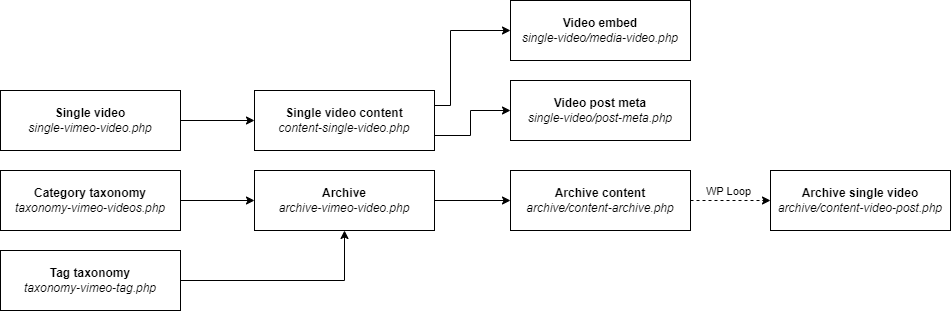
How to edit the files
The files must be edited in an upgrade-safe way by overriding them in WP themes. To override them, follow these steps:
- Create a directory named
vimeothequeinto your WordPress theme folder; - Copy the template file from Vimeotheque plugin folder
/templatesinto the folder you created, keeping the same folder structure.
For example, to override the single-vimeo-video.php template, copy wp-content/plugins/codeflavors-vimeo-video-post-lite/templates/single-vimeo-video.php to wp-content/themes/your-theme-folder/vimeotheque/single-vimeo-video.php
The copied file will now override the default Vimeotheque template.
How to enable theme support
Theme support for Vimeotheque templates can be declared from your theme functions.php or from the plugin settings. Please see Enabling Theme Support for more details.
