When trying to embed private Vimeo video or import public videos in WordPress using Vimeotheque PRO you should take under consideration 2 aspects:
- Plugin authorization on Vimeo in order to be able to query your private Vimeo videos;
- The video privacy settings that you have set for your videos on Vimeo.
Both actions will influence the ability of querying, importing and embedding your private Vimeo videos.
Plugin authorization on Vimeo
After you successfully created and entered your Vimeo OAuth credentials, in order to be able to query Vimeo for your private videos you have to authorize the plugin to access your private feeds.
To do this, after you successfully enter your Vimeo credentials, simply click the green link “Authorize the plugin on Vimeo”. This will take you to Vimeo consent screen where you simply have to follow the steps displayed and allow access for the plugin app.
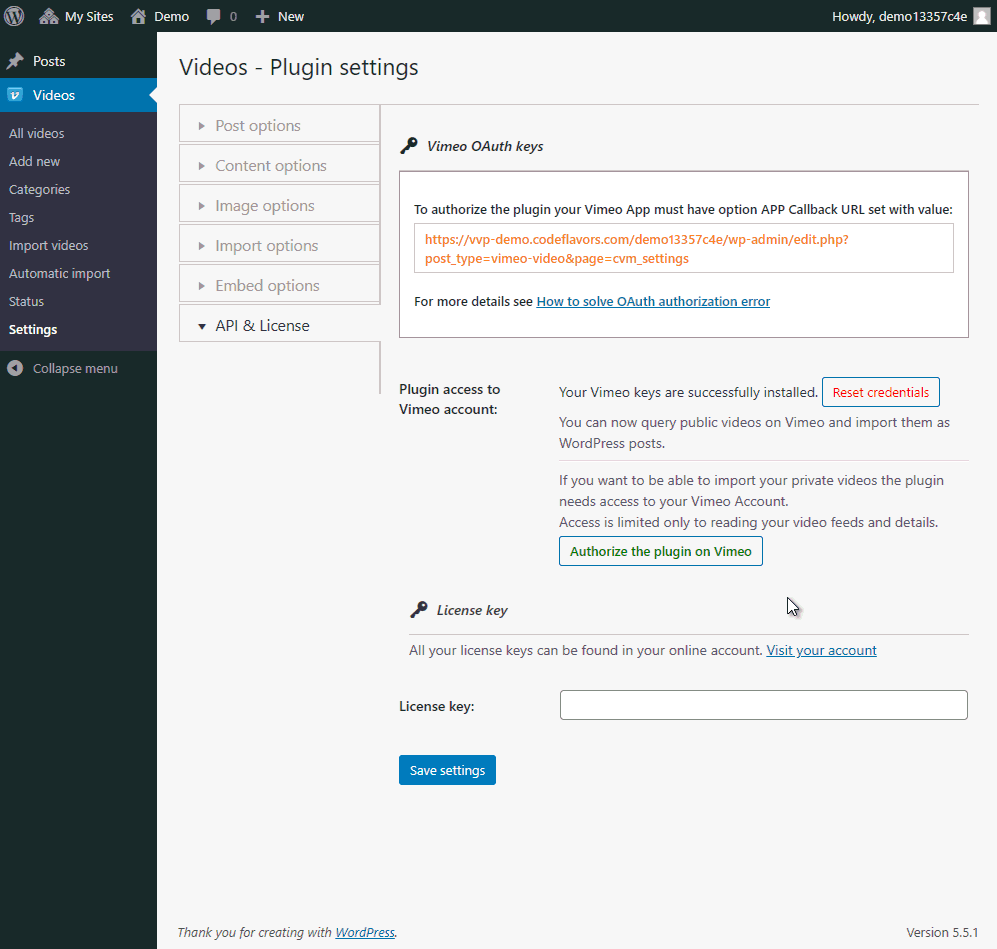
After successful plugin authorization you will be redirected back to your website and the green link should have turned red and say “Remove authorization credentials”. If you remove the authorization you will no longer be able to see your private videos when making a query to Vimeo.
Vimeo video privacy settings
To embed a private video from Vimeo using the Vimeotheque plugin in WordPress, you need to configure two essential privacy settings inside your Vimeo video. The plugin will handle the embedding automatically — no need to copy and paste embed codes.
Step 1: Set Who Can Watch the Video
- Log into your Vimeo account and go to Library.
- Select a video you uploaded.
- Click on the Share button in the upper right corner.
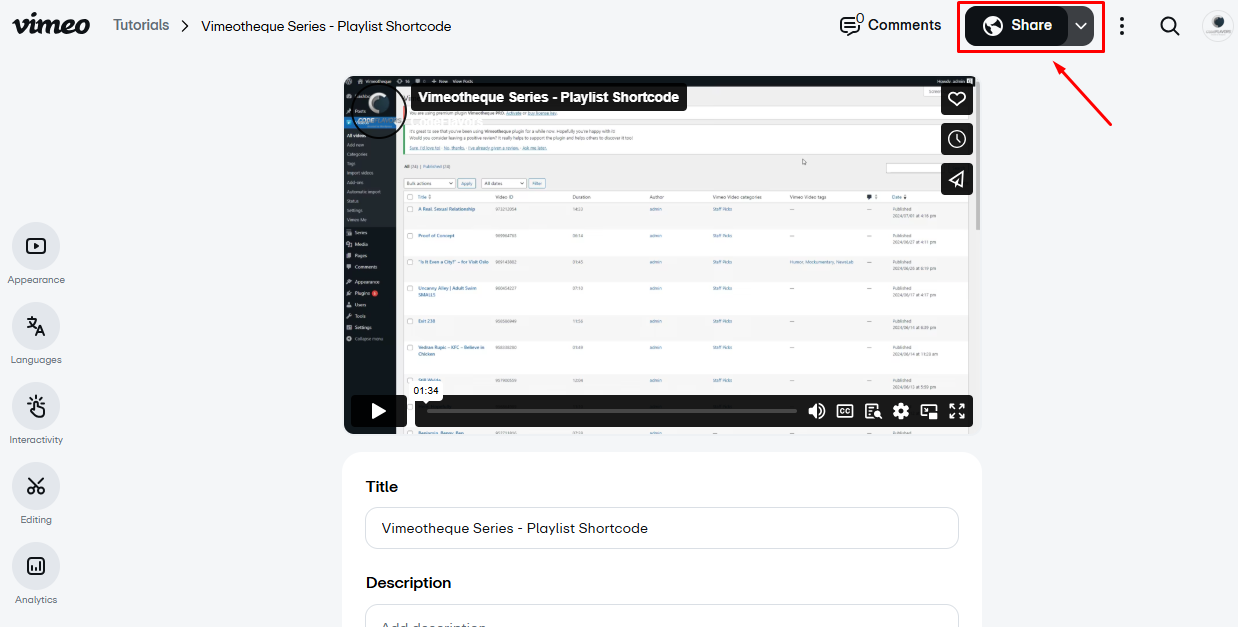
- In the Link privacy section, choose one of the following:
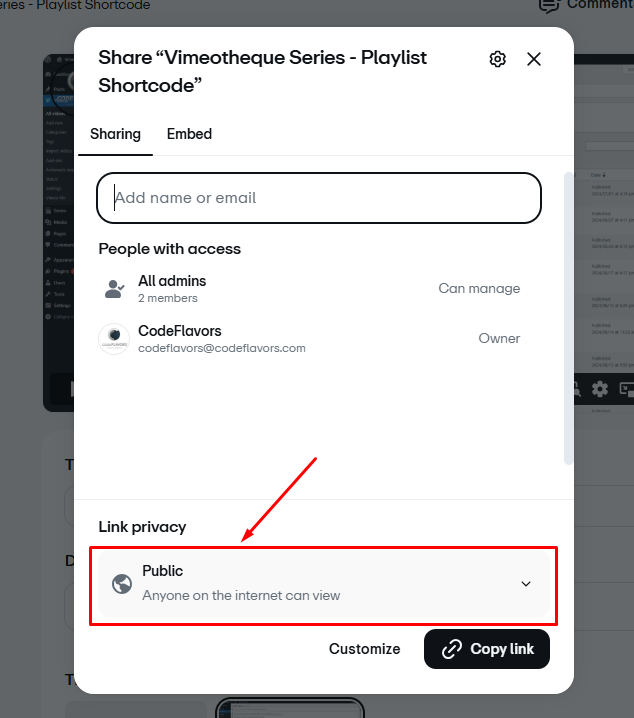
- Public – Visible to everyone.
- Unlisted – Only accessible via direct link (not publicly searchable).
- Hide from Vimeo – Only visible through embed; no Vimeo page or search listing.
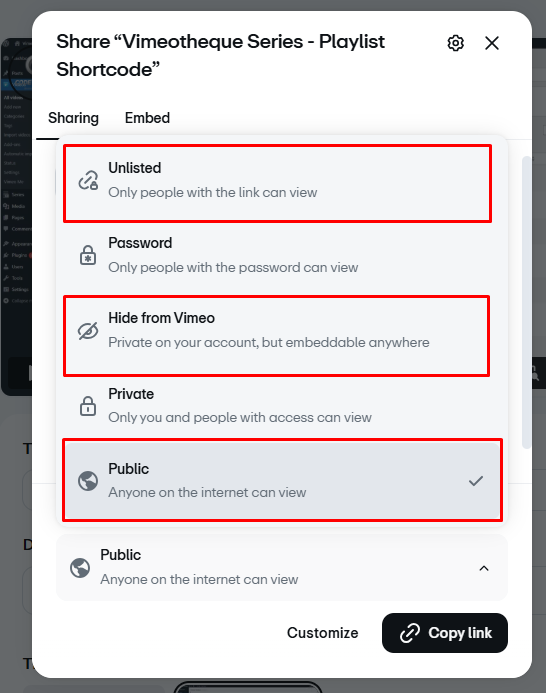
Important: Do not use “Private” – this setting will block the video from being embedded by Vimeotheque.
Step 2: Set Where the Video Can Be Embedded
- Still in the Share panel, click the Embed privacy section.
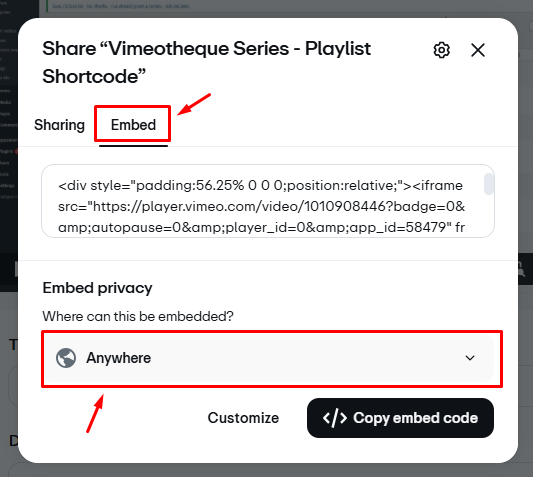
- Choose one of the following:
- Anywhere – Allows embedding on any website.
- Specific domains – Embedding allowed only on specified domains.
- Add your website domain (e.g.
example.com) and confirm it with the + button. - If your WordPress site uses a subdomain (like
videos.example.com), add that exact version.
- Add your website domain (e.g.
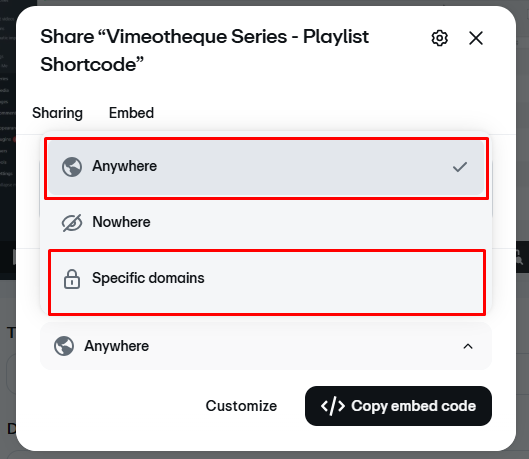
✔ Vimeotheque will only function correctly if embedding is allowed on the domain where your site is hosted.
Important Notes for Vimeotheque Users
- Once the above settings are saved, Vimeotheque will handle the embedding automatically — there’s no need to manually copy embed codes.
- If videos don’t display, double-check:
- That the video privacy is one of: Public, Unlisted, or Hide from Vimeo.
- That the embedding is allowed Anywhere or includes your domain in Specific domains.
