Contents
This tutorial assumes you successfully installed Vimeotheque PRO and entered the Vimeo API credentials (Client identifier and Client secret) in plugin settings page.
Next step would be to authorize the plugin to query your Vimeo account so that you can import your private Vimeo videos as WordPress posts. This can be done by clicking the button labeled “Authorize the plugin on Vimeo” in plugin settings.
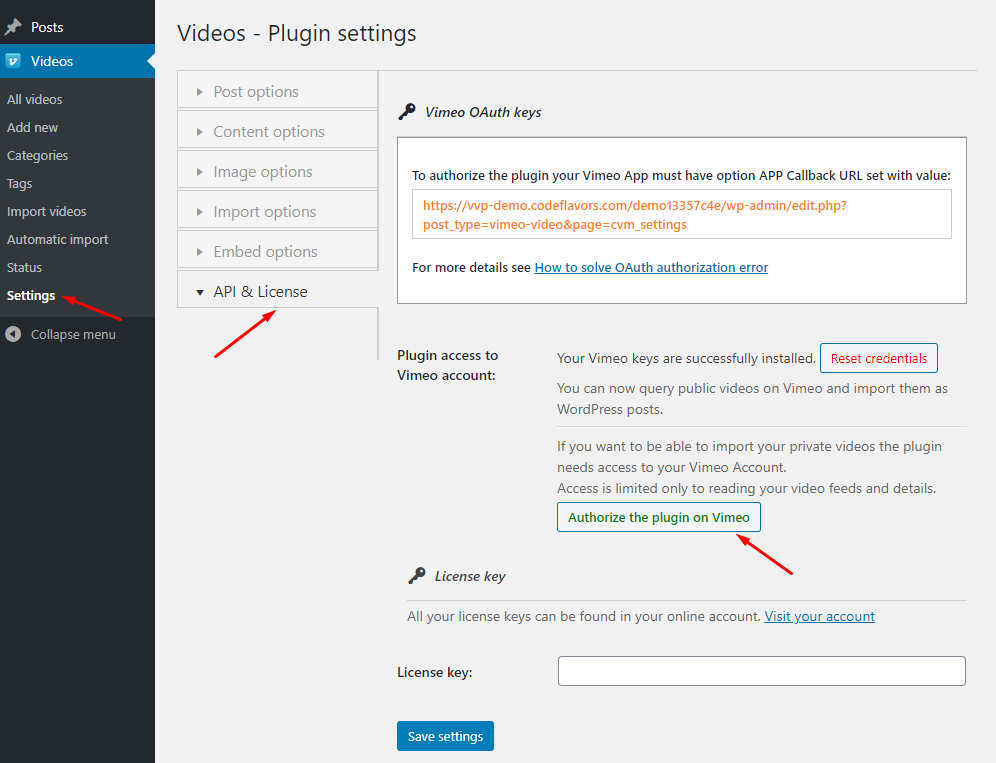
Next, you will be taken to Vimeo and asked for your consent. In case your Vimeo App doesn’t have the correct return URL set in its settings, you will see this error:
Uh oh, something went wrong!
An error has occurred. You won’t be able to connect to Vimeo until it is fixed by the developer.Dear app owner, your redirect URL appears to be misconfigured. Check your application settings and make sure it matches the redirect_uri parameter of your authorization code request.
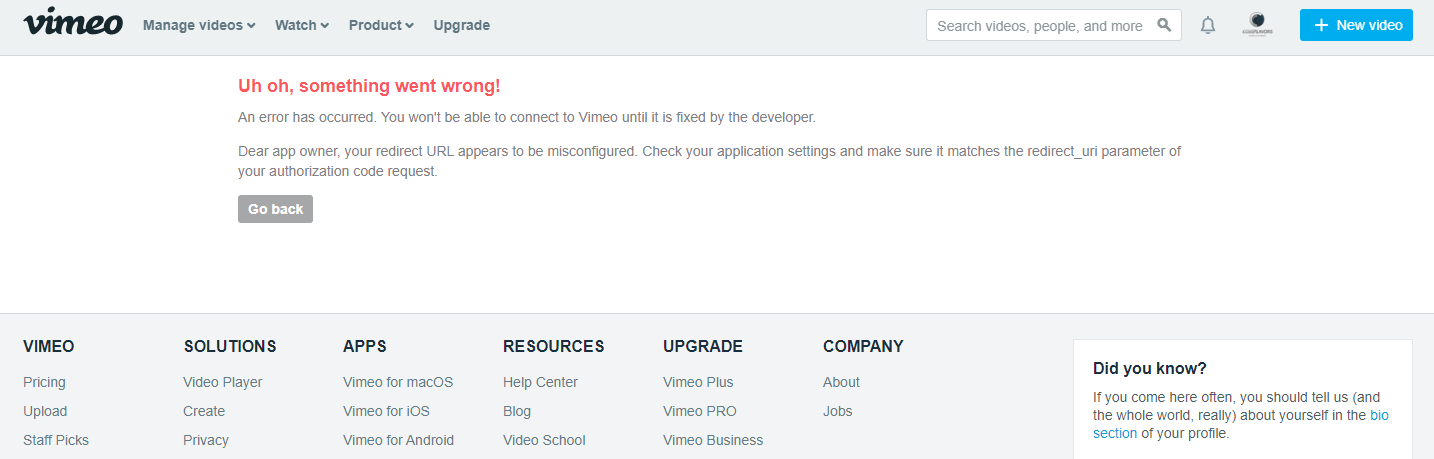
To solve this issue follow the steps below.
Copy redirect URL from Vimeotheque PRO settings page
Go back to plugin settings page and copy the redirect URL displayed into the instructions available on page.
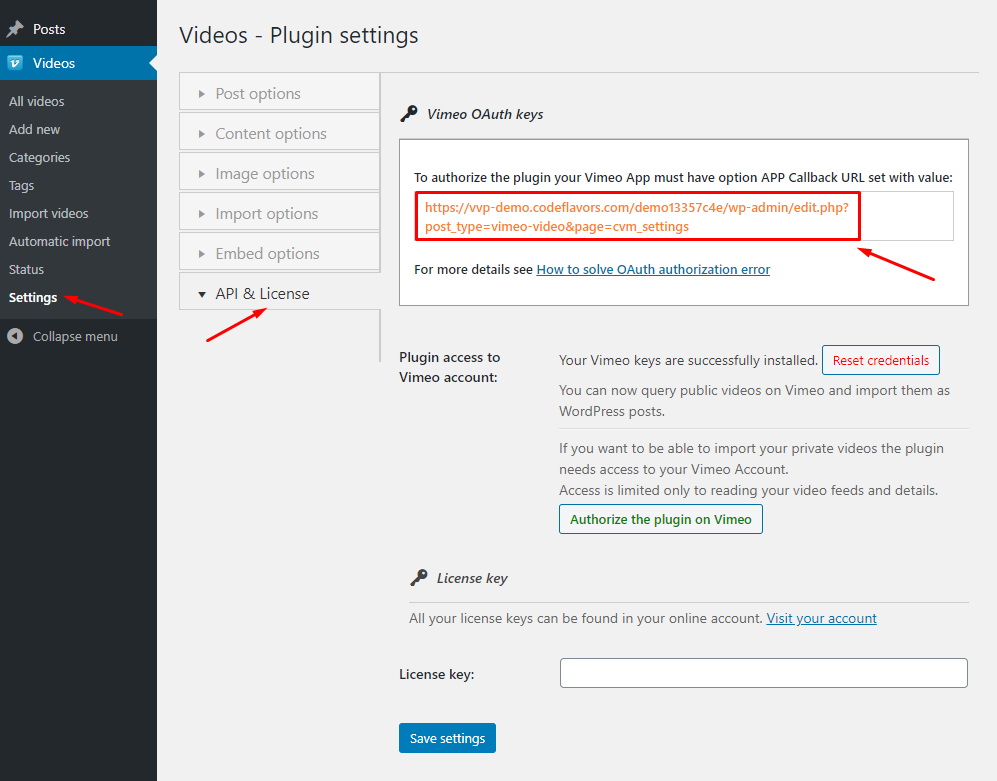
Edit the Vimeo App you created
Next, navigate to your Vimeo Apps page available at this address: https://developer.vimeo.com/apps and edit the app that you used on your website. From the left side menu, click on “OAuth Redirect Authentication”.
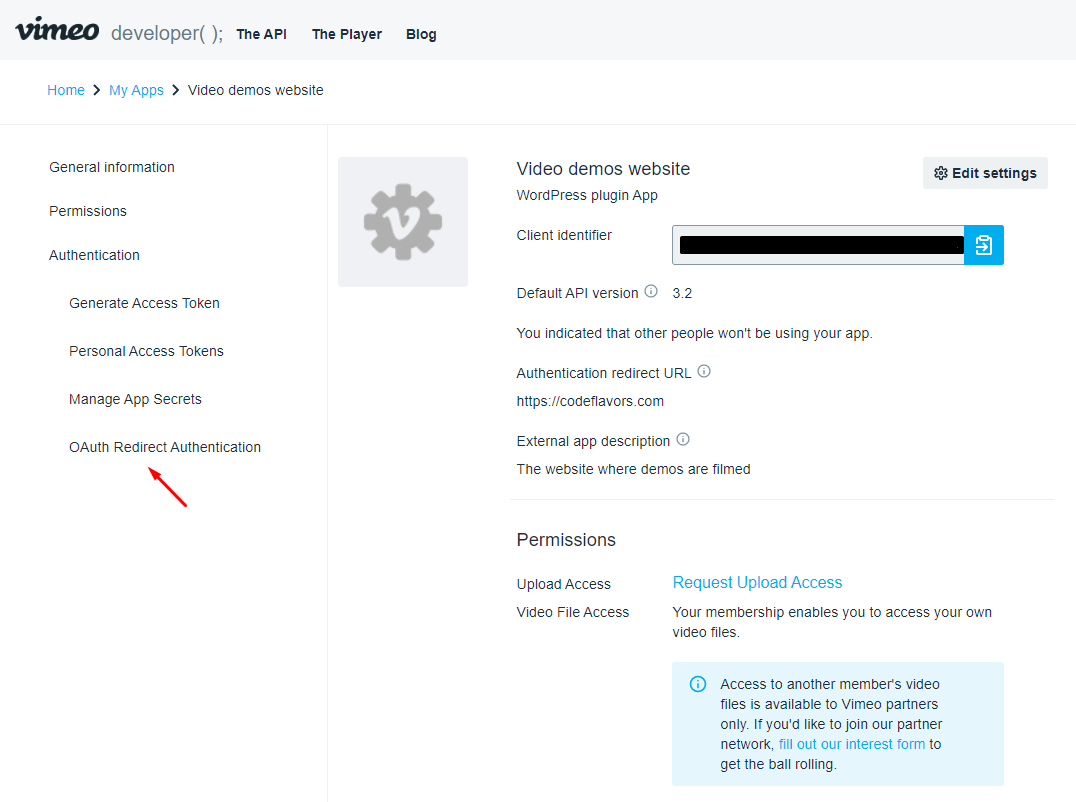
Add your callback URL to the app
Under “Your callback URLs”, click on “Add URL”.
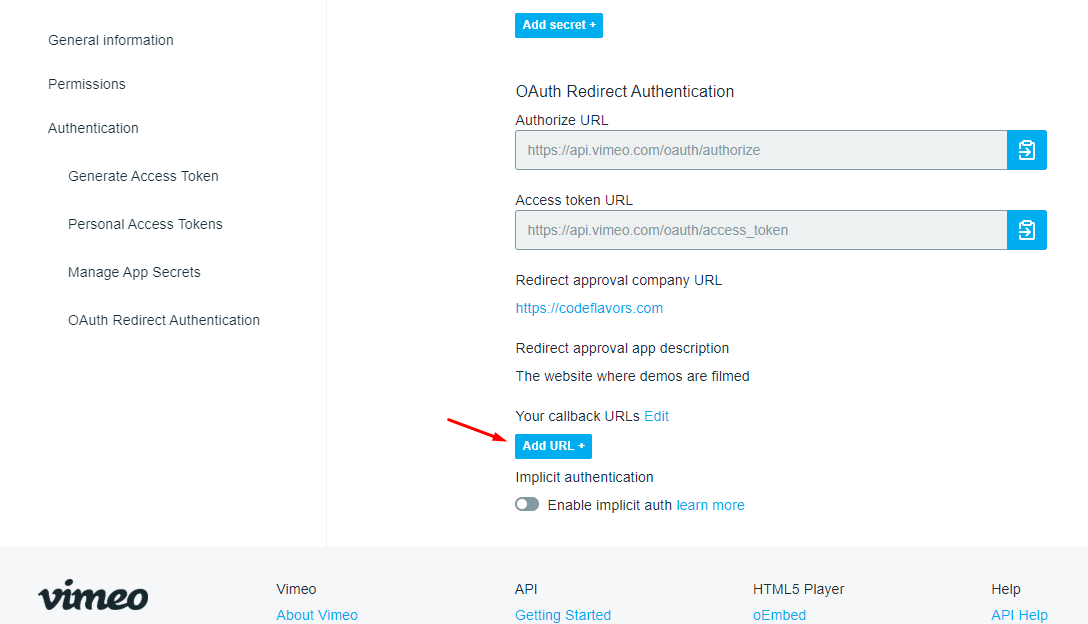
Into the modal window that opens after you click “Add URL”, paste the link you copied from plugin settings page at the first step in this guide.
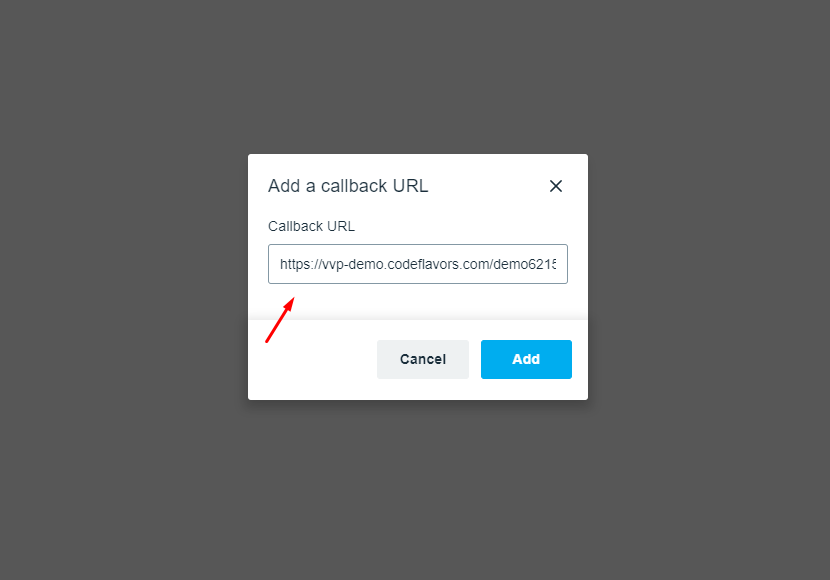
Click “Add” button and you are done. Next, go back to Vimeotheque PRO settings page and authorize the plugin to query your Vimeo acocunt.
