The plugin has the capability to bulk import videos from Vimeo from manual imports (you enter a search criteria and choose the videos you want to import) or automatic imports from different Vimeo folders, channels, showcases, users, etc. The settings below control how the import process should run.
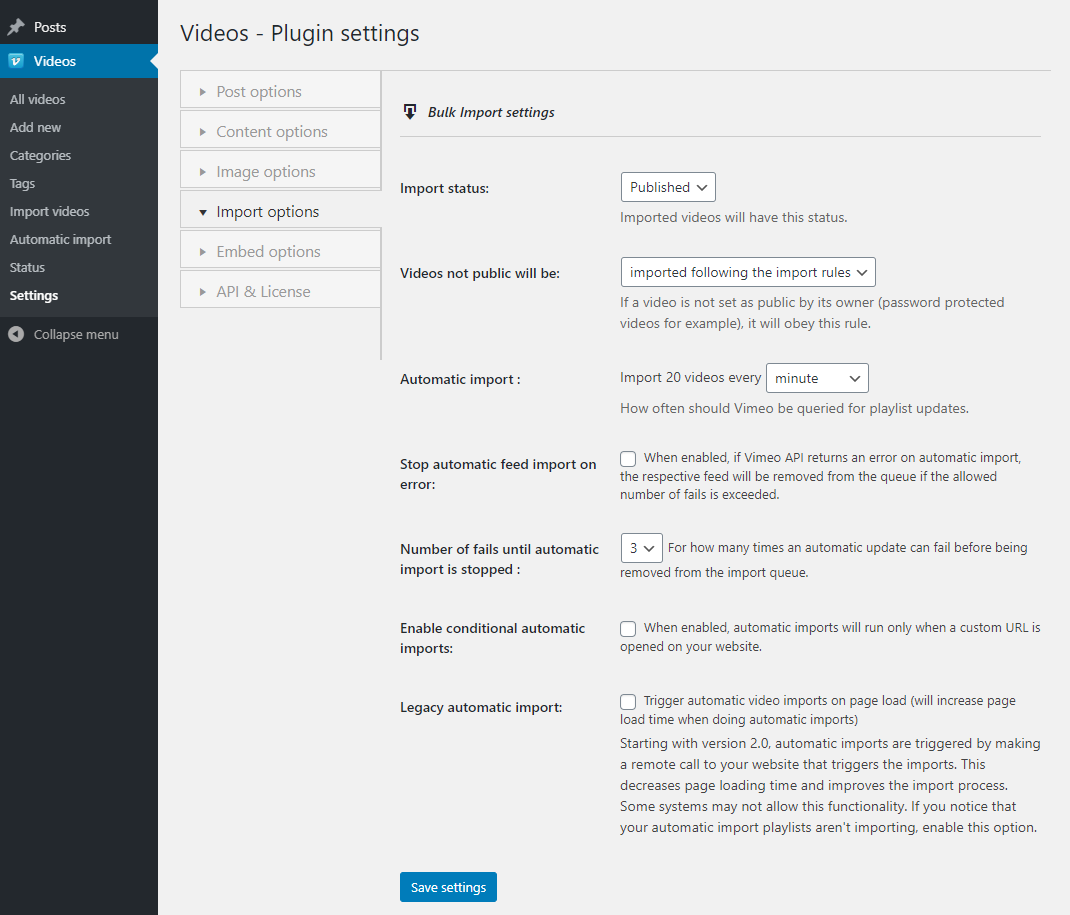
Import status
For the video posts that get imported, the plugin will set the video post status of that post based on what is configured under this option. This can be very useful if you want to review the video posts before publishing them.
You can choose three different options:
- Published: The published post status means that the video post will be visible in your website font-end exactly from the moment when the video post is created.
- Draft: When using the Draft option the video posts that get imported will not be visible in your website front-end and will remain in this Draft state until it’s published by anyone with a proper user role.
- Pending: The Pending review state means that the video post is waiting to get reviewed by an editor with a proper user role.
Videos not public will be
This option lets you choose what to do with a video if the video is private or password protected. Video owners can publish videos for certain viewers by making them private or making them accessible with certain URLs or passwords.
When Vimeotheque encounters such a video it will set its post status according to this setting. The available options are:
- Import following the import rules: videos not public will be imported like any public video and will have post status set under option Import status;
- Import as posts pending review: video posts will have the status pending regardless of what we have selected on the previous Import status option;
- Skip from importing: all non-public videos (except for videos hidden from Vimeo) will get skipped from importing.
Automatic import
By default, the plugin will import 20 videos from the Vimeo playlist that you will select and add to the playlist of your website every 1 minute. With this option, you can set the delay time from 1 minute up to 24 hours based on your preference.
The automatic import process will use the WordPress Cron scheduling system to perform the imports.
An alternative to the WP Cron is the Conditional automatic import that uses a server CRON job to trigger the automatic import. The process of using a server CRON job is covered under Automatic import by Server Cron Job.
Stop automatic feed import on error
If this option is checked, when making a query to Vimeo API to import the next feed on the import queue, if the API response code is anything other than 200 (OK), the plugin will automatically remove the feed from the queue. This option is useful is, for example, you have an automatic import for a showcase and at a later time the showcase is deleted on Vimeo or its privacy settings change and you no longer have access to it.
Number of fails until automatic import is stopped
When the option to Stop automatic feed import on error is on, you have the option to set the number of fails before an import is removed from the import queue. This is useful because a valid request to the Vimeo API may return (in some exceptional cases) an invalid error response, even if the automatic import details are correct and everything is public.
Enable conditional automatic imports
By default, the automatic import process is triggered by your website users using the WordPress Cron system. For a technical description, see The WP-Cron.
Since the imports are triggered by your users, imports won’t be consistent unless you have a heavy flow of users on your website. To solve this issue you can enable this option which will generate a unique URL that you can use to set up a server Cron Job which will trigger and specifically defined time intervals and will normalize your imports. Depending on your web server, different configurations may be used. We suggest to contact your hosting provider for more details.
The URL that needs to be used in your server Cron Job to trigger the imports will be displayed after you check the option and save the settings.
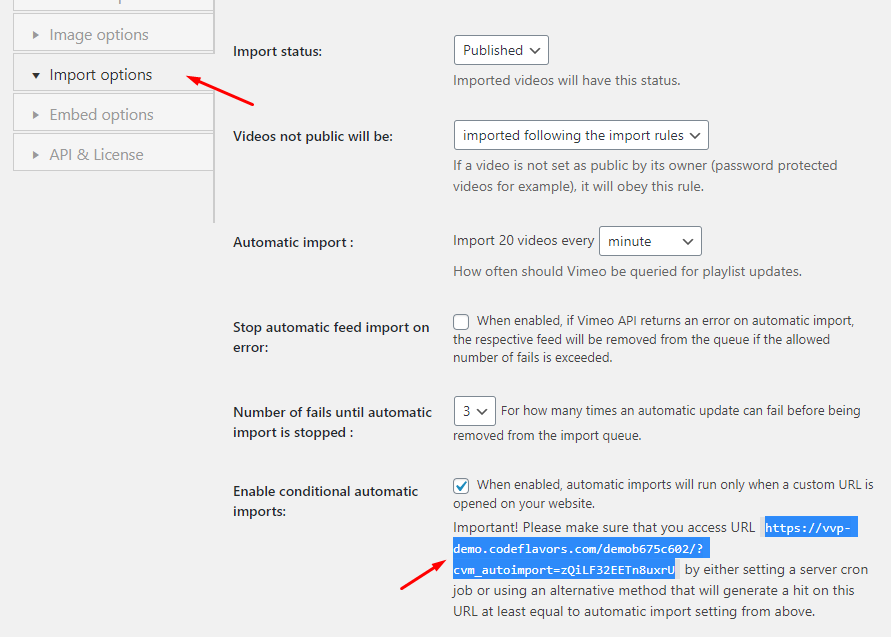
Legacy automatic import
This option is a basic method of making automatic imports when the page that is viewed by your website visitors is loading. If you notice that imports do not run properly with this option unchecked, make sure to check this option.
Optionally, you can use the conditional imports option and set up a Cron Job on your server to trigger the automatic import process.
