Automatic bulk import allows you to import videos from Vimeo as WordPress posts by simply entering the feed details that you want to import and the import options (import titles, descriptions and such). It will automatically create posts in your WordPress blog that will display all content retrieved from Vimeo along with the video embed.
The rate at which the videos are imported can be controlled from plugin Settings page under tab Import options.
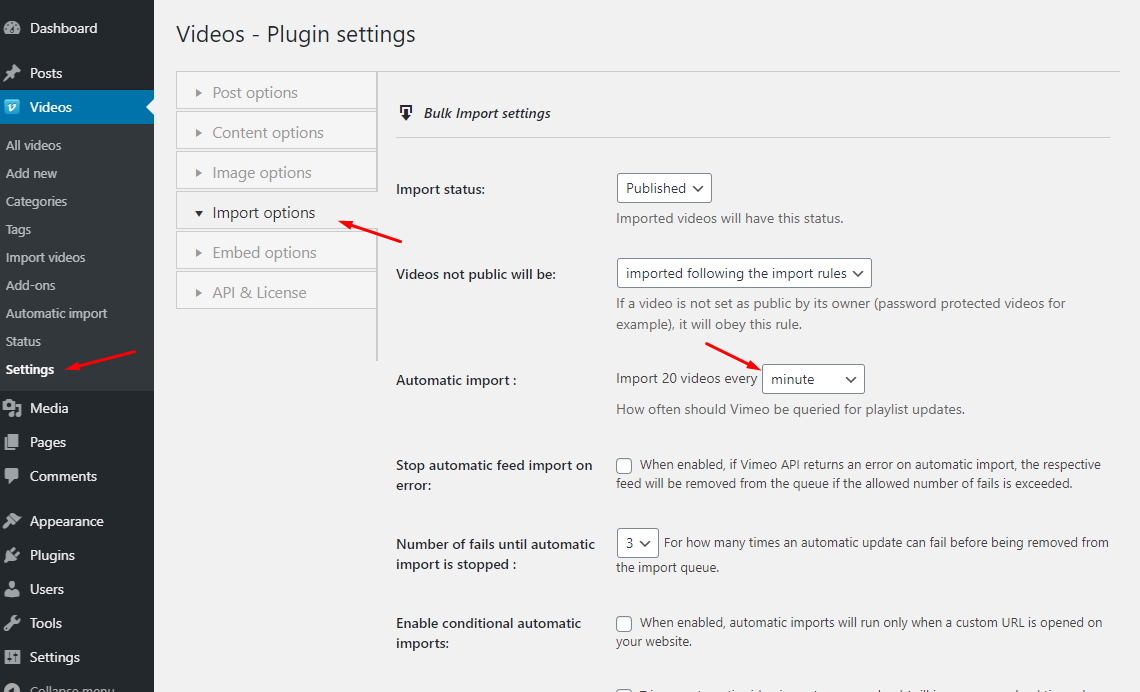
Creating a new automatic import
To add a new playlist to the automatic import engine, simply click the Add new button in page Automatic import from plugin menu.
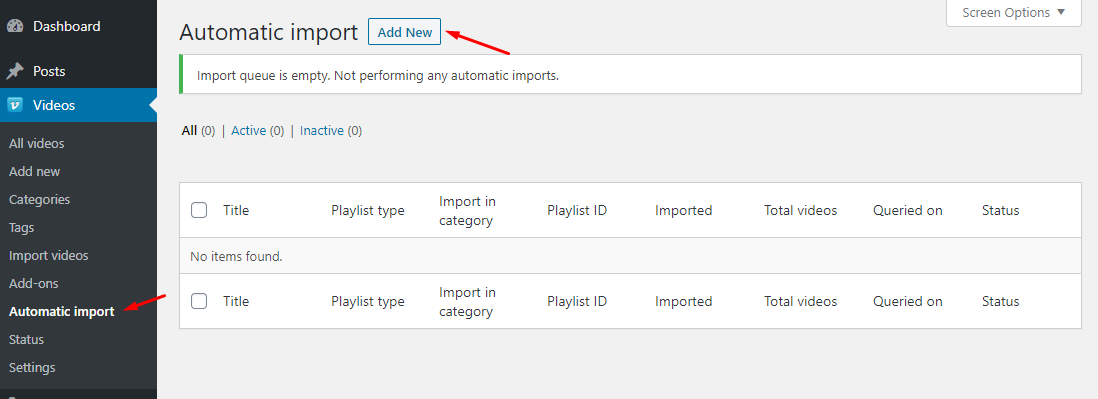
You will see a page with all the options to add a new automatic import.
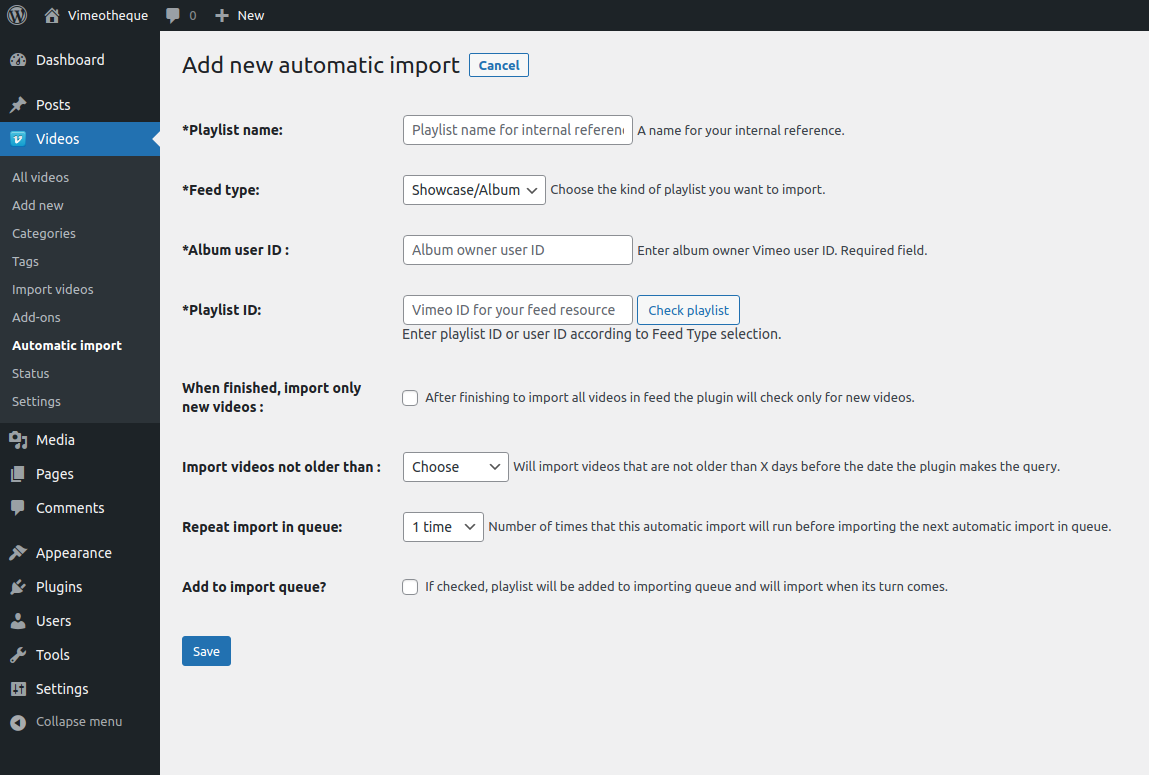
When creating a new Automatic import, a number of options must be filled before the importer can begin creating your videos posts:
Playlist name
You can give your playlist a name from here; this name will be used only for your internal reference so you can set it to anything you find suggestive for you.
In this case, I am going to create a playlist named Best of Vimeo Staff Picks.
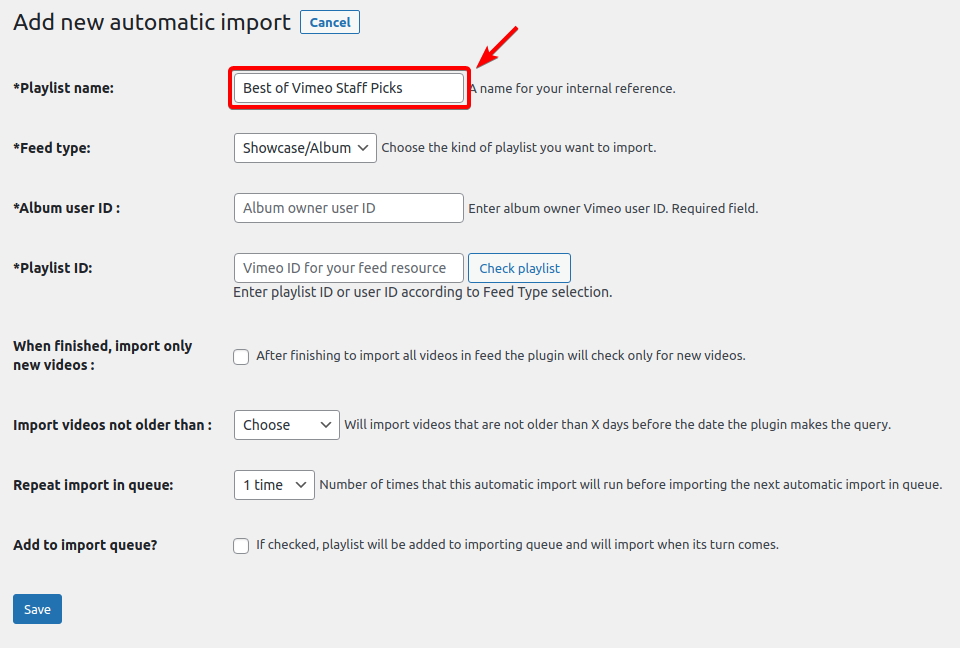
Feed type
The available feed types are: Showcase/Album, Category, Group, Portfolio, User uploads or Folder/Project.
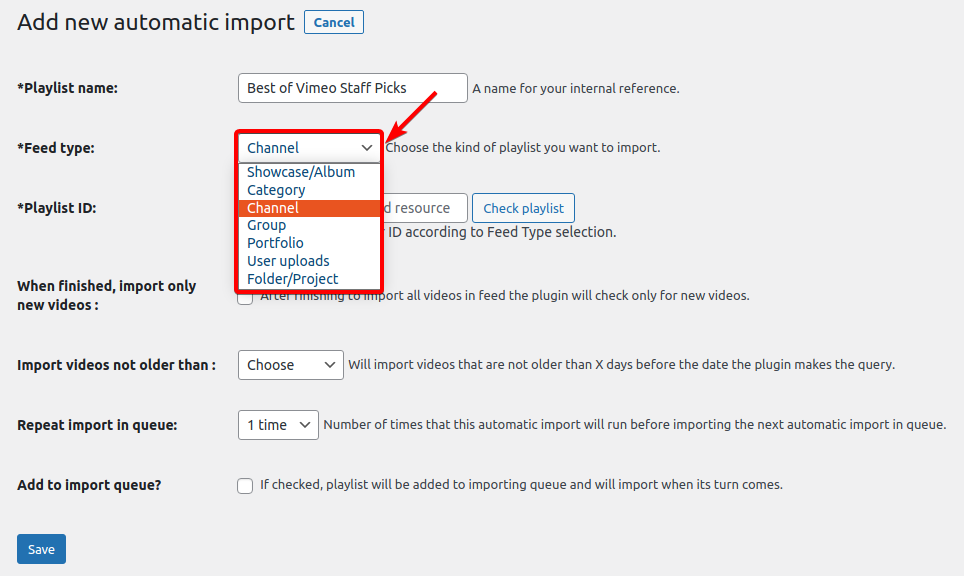
Playlist ID
Next, we need to provide the ID of the Vimeo Showcase/Album, Channel, etc. depending on the Feed type you’ve selected in the earlier section.
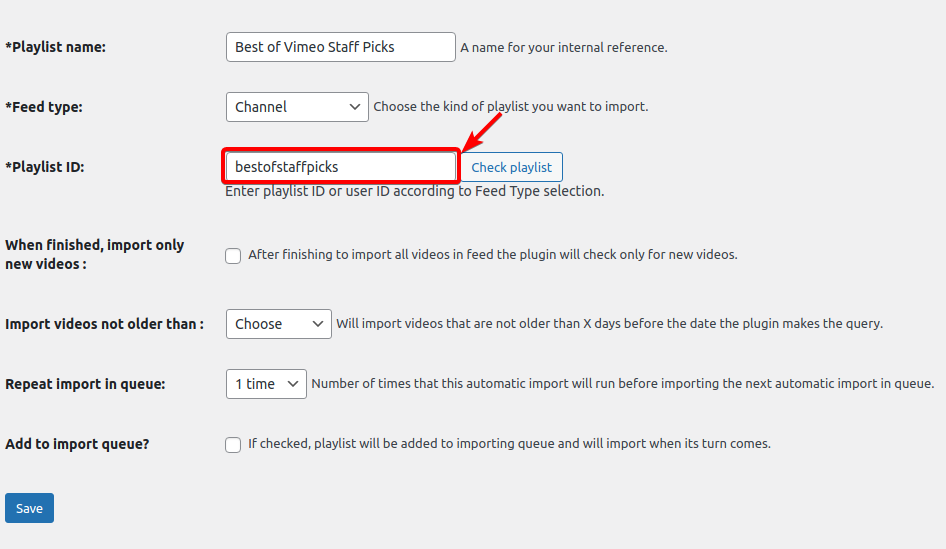
To check whether the Playlist ID is correct, you can click on the Check playlist button. Once you click on the Check playlist button you will be able to see the number of videos available in the Vimeo channel you selected.
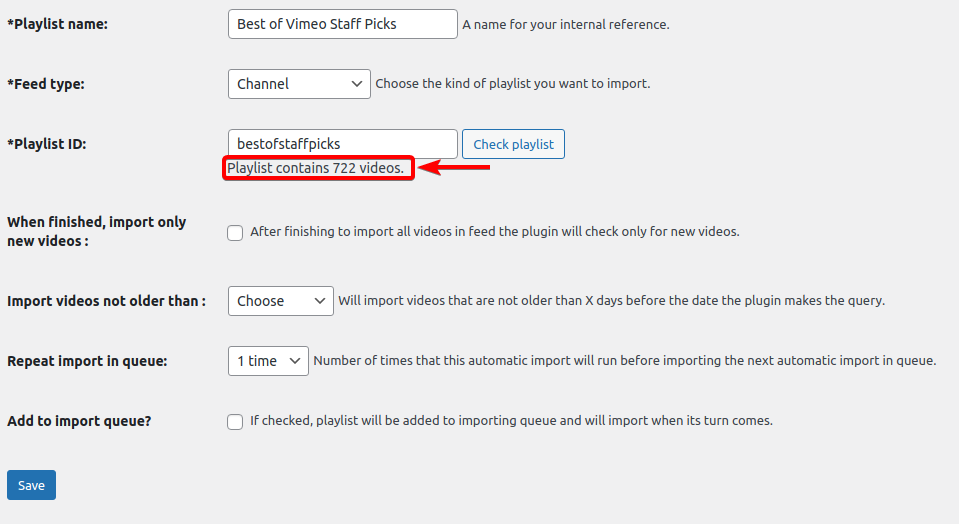
When finished, import only new videos
If you want to automatically import only the new videos that get uploaded after the full import is completed, use this option. Leaving this option unchecked will reiterate the entire feed once the importer reaches the end of the feed.
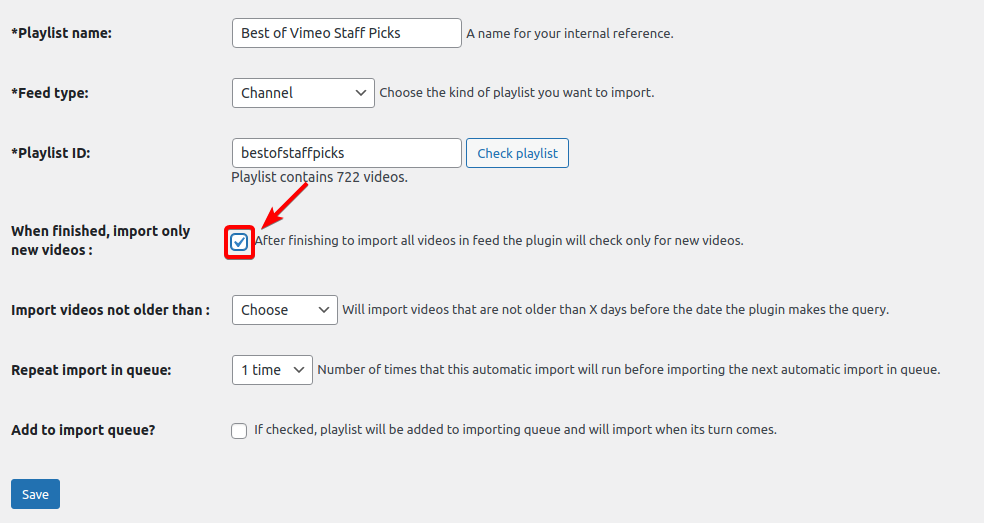
Import videos not older than
This option will prevent importing of videos that were uploaded at a date that exceeds the number of days specified under the option, calculated from the date when the automatic import runs. For example, if you choose 7 days old, the automatic importer will import only the videos published on a channel/playlist in the last 7 days.
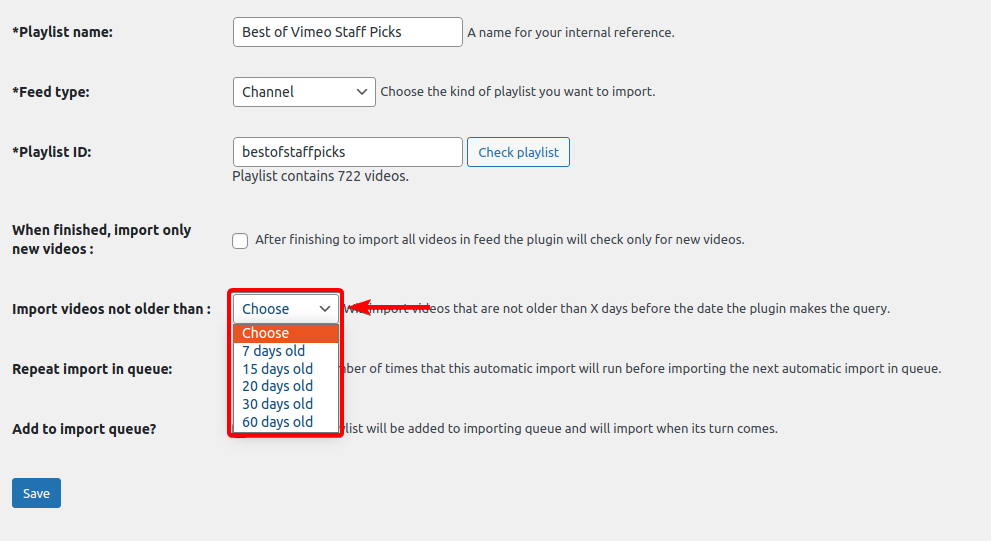
Repeat import in queue
When used, this option will run the automatic import for the current import multiple times. The automatic import will run the number of times specified in this option before running the next automatic import in the queue.
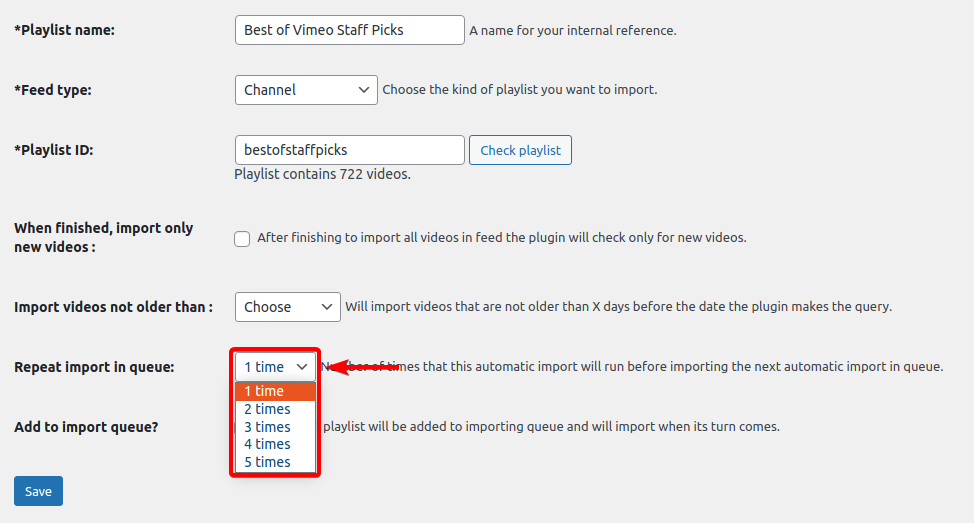
Add to import queue
The automatic import is immediately added to the import queue when you use this option.
If you check this option, after the automatic import is created, it will be added to the import queue and start importing videos when its turn comes.
Also, if your theme is compatible with the plugin, you can choose to import feed entries as posts compatible with your theme. If you choose this, all video embedding will be performed by your theme, the plugin will only create the posts and all the display will be taken care of by your theme.
