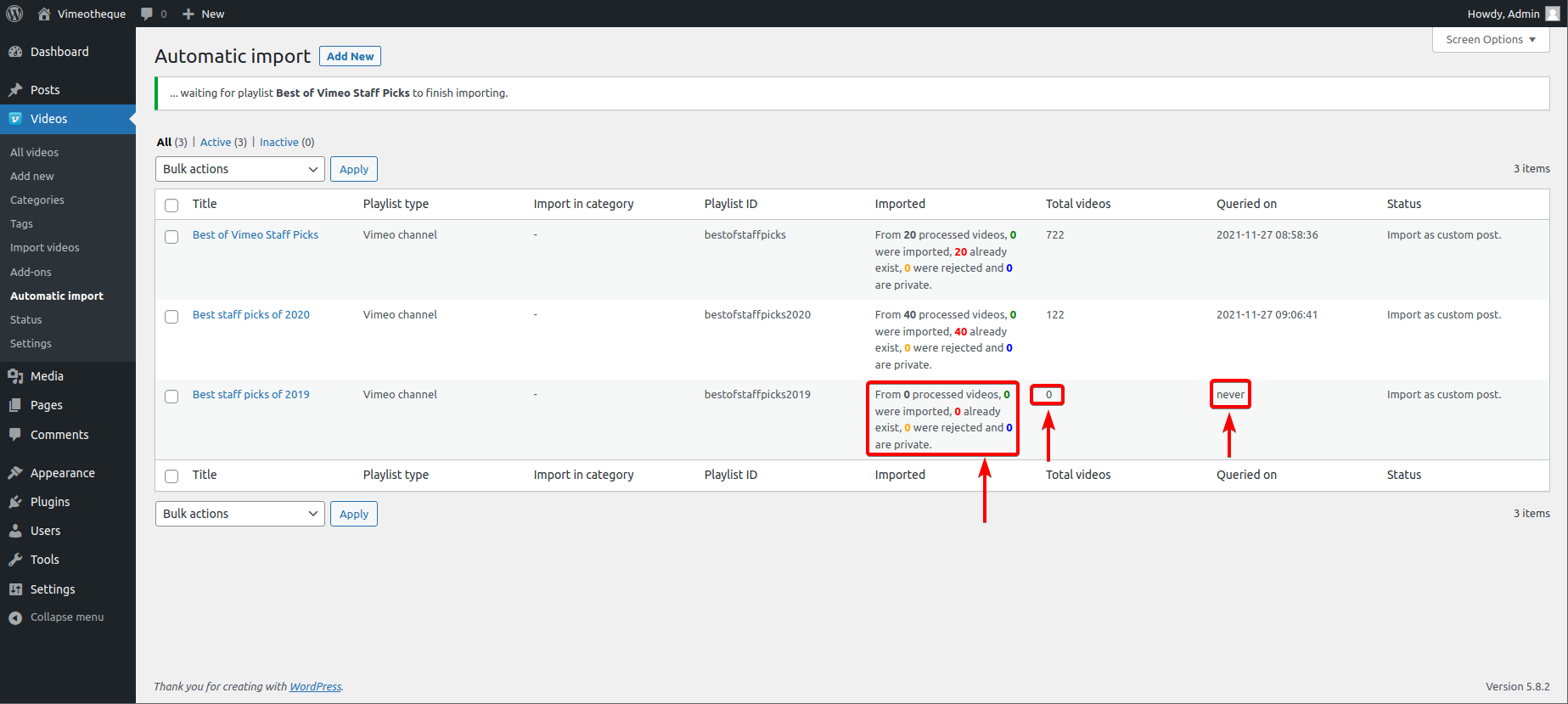The automatic import process runs automatically until all the videos of a Vimeo playlist are imported or are stopped by the website owner manually.
Remove import from queue
Let’s say, we want to stop an automatic import and remove the automatic import from the queue. To do that, hover on the automatic import and click on the Pause anchor.
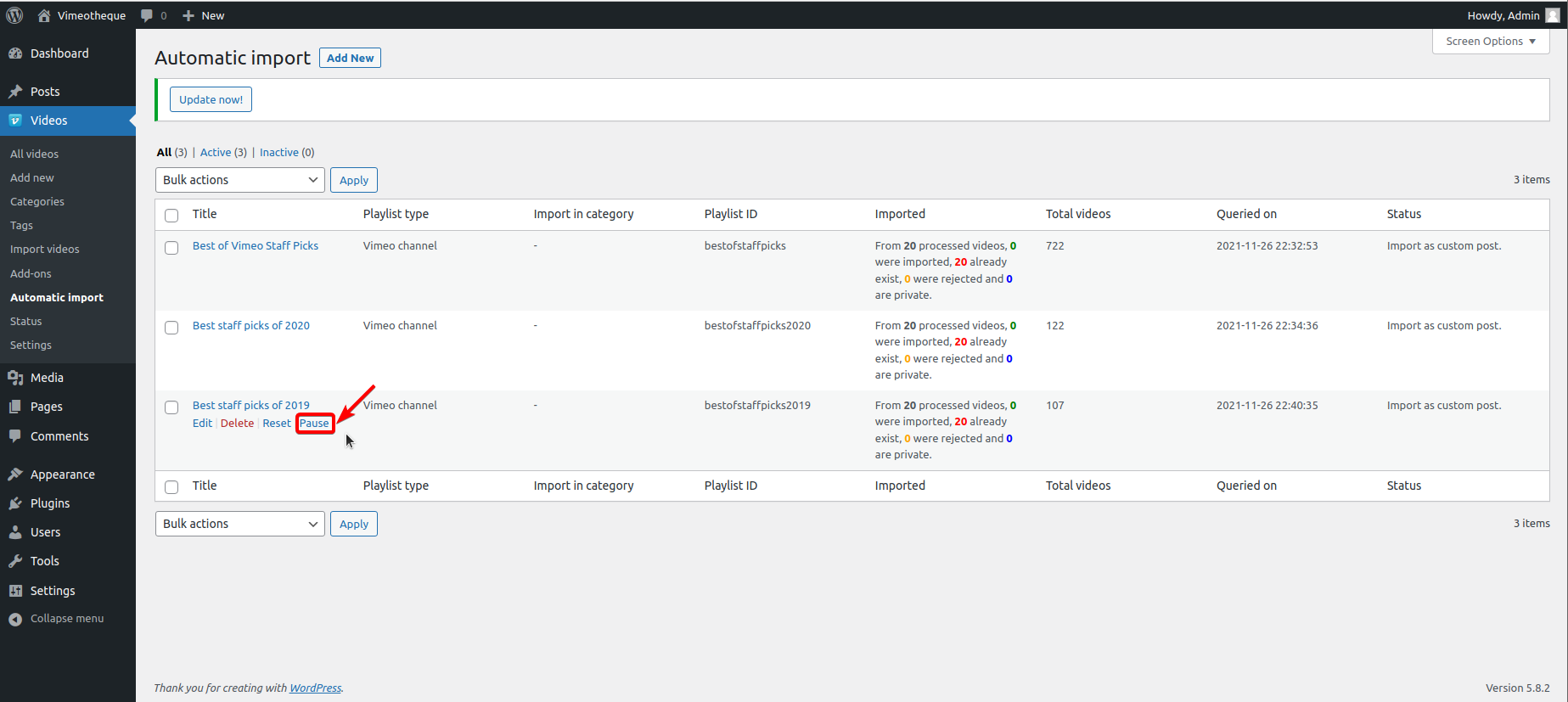
After the automatic import is removed from the queue the Status will change to Not in queue and Vimeotheque won’t process it anymore.
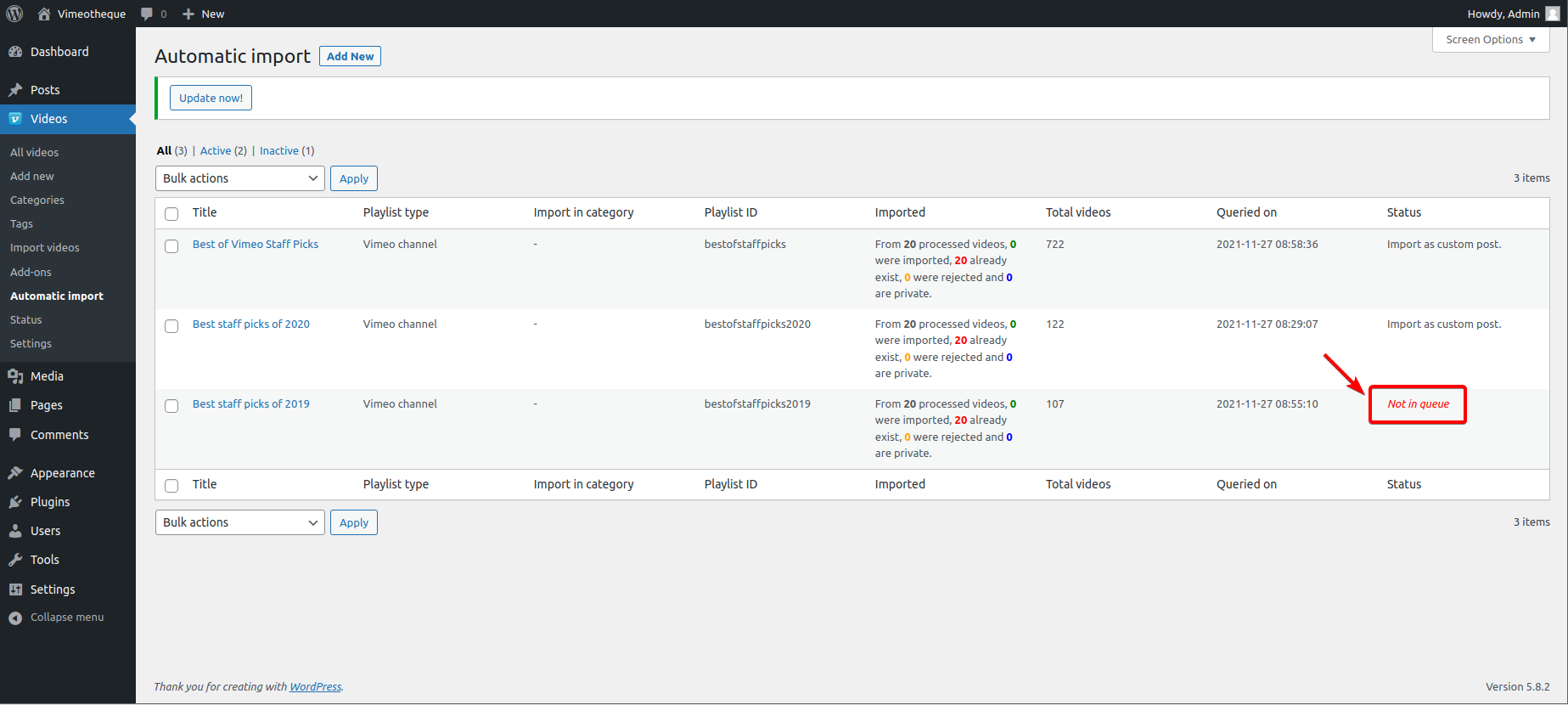
Add automatic import to queue
If you want to start the automatic import again, just hover on the automatic import and click on Start.
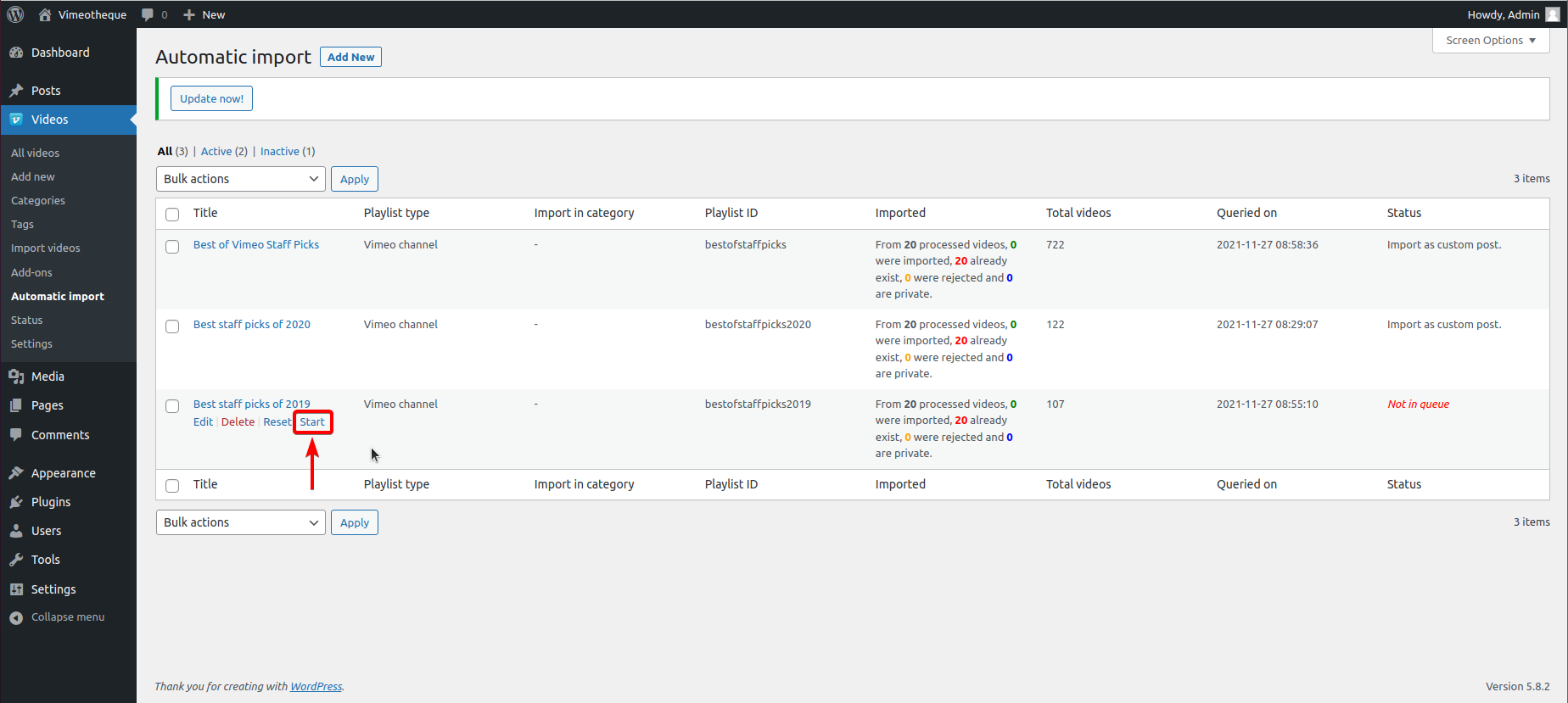
After the automatic import is introduced into the queue, the Status will change to Import as custom post.
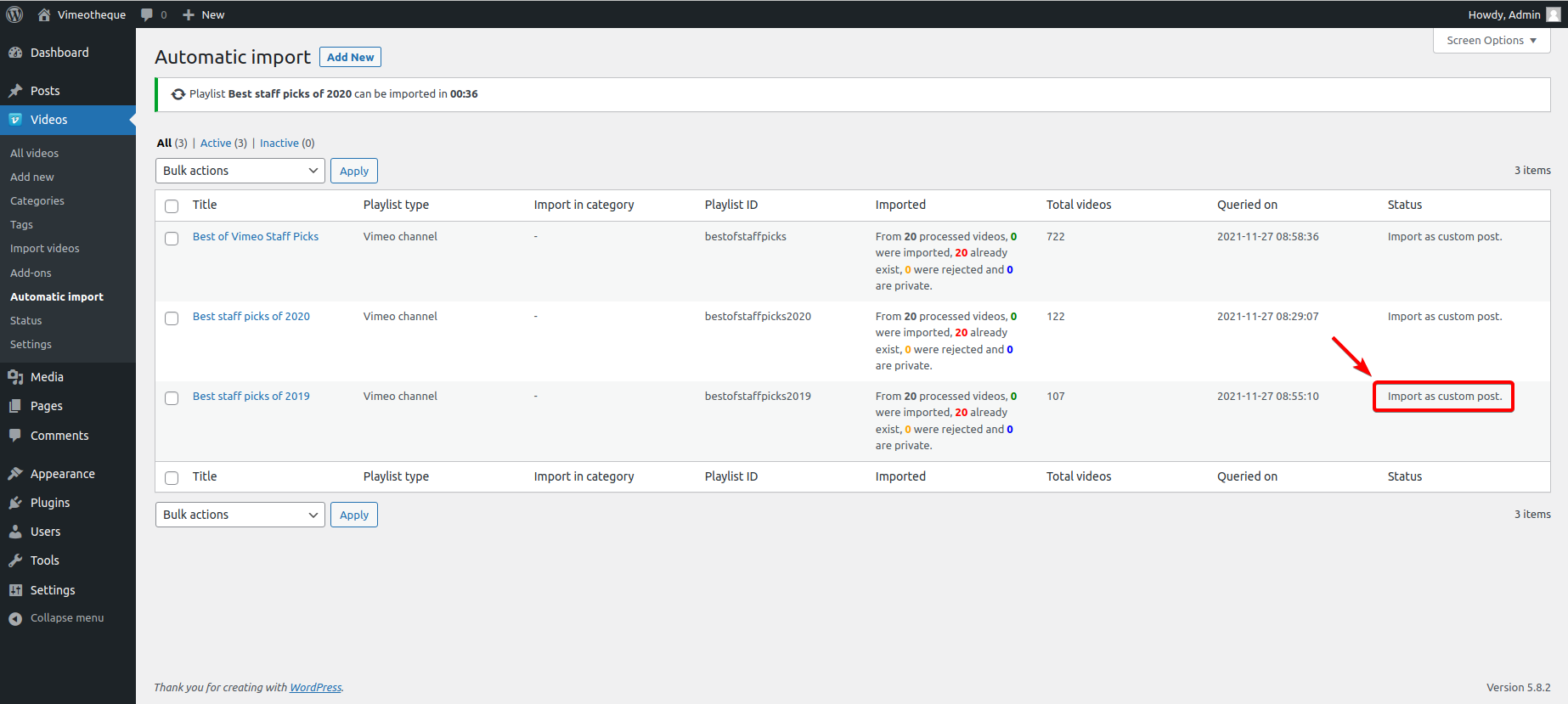
Reset an automatic import
If you want to reset the automatic import, just hover on the automatic import and click on Reset.
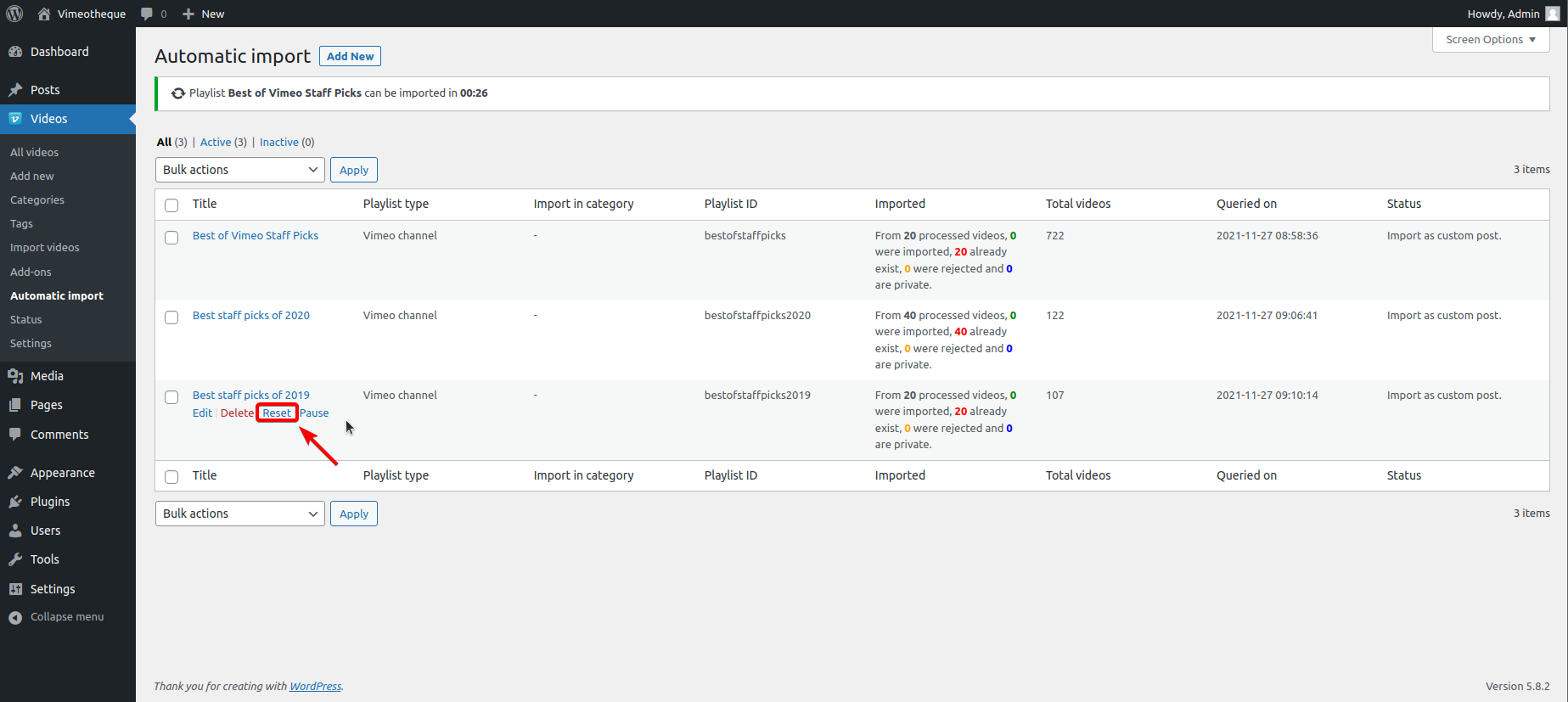
After the reset the Imported section will show “From 0 processed videos, 0 were imported, 0 already exist, 0 were rejected and 0 are private”. All the values of the automatic import will reset including Total videos and Queried on date.